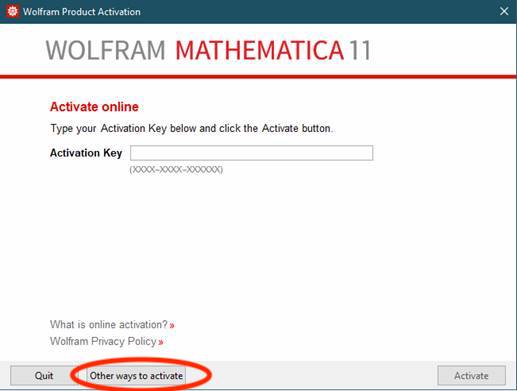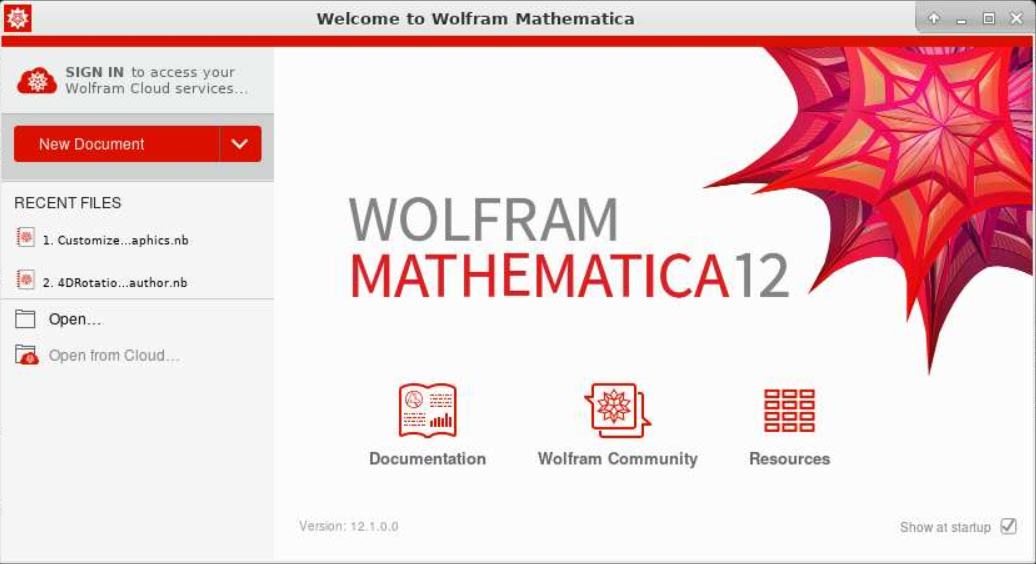
Mathematica is a fully integrated environment for technical and scientific computing. Mathematica combines numerical and symbolic computation, visualization, and programming in a single, flexible interactive system. The Mathematica system is very broad, and provides a systematic interface to all sorts of computations, from traditional numeric and symbolic computation, to visualization, to data format conversion, and the creation of user interfaces.
This application can be utilized interactively via the HPC OnDemand web interface.
To run the Mathematica graphics interface, a graphic connection is required, preferably using the HPC OnDemand web interface.
Allocate an interactive session and run the program.
Sample session (user input in bold):
[user@biowulf]$ sinteractive salloc.exe: Pending job allocation 46116226 salloc.exe: job 46116226 queued and waiting for resources salloc.exe: job 46116226 has been allocated resources salloc.exe: Granted job allocation 46116226 salloc.exe: Waiting for resource configuration salloc.exe: Nodes cn3144 are ready for job [user@cn3144 ~]$ module load mathematica [+] Loading mathematica 12.1 on cn3144 [user@cn3144 ~]$ mathematica &
You should see the Mathematica Welcome Screen as below:
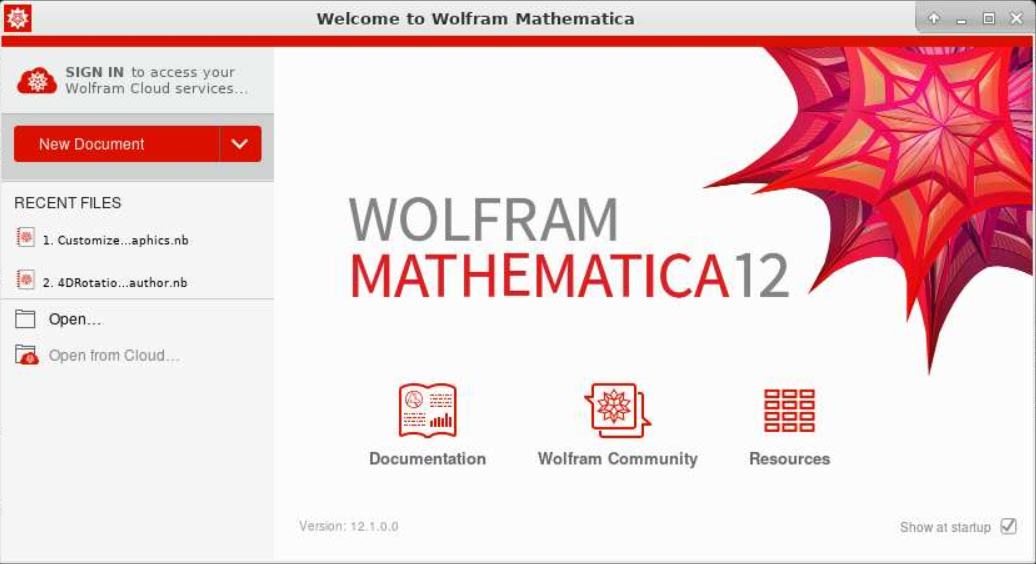
The main Mathematica Notebook window will appear when you open a file by clicking Open or a file listed on the Welcome screen.
To run a demo, in the main Mathematica window, click Open. Enter the file name /usr/local/apps/Mathematica/12.1/Documentation/English/System/HowTos/CustomizeMyGraphics.nb. You should see a window appear with a mathematica notebook example:
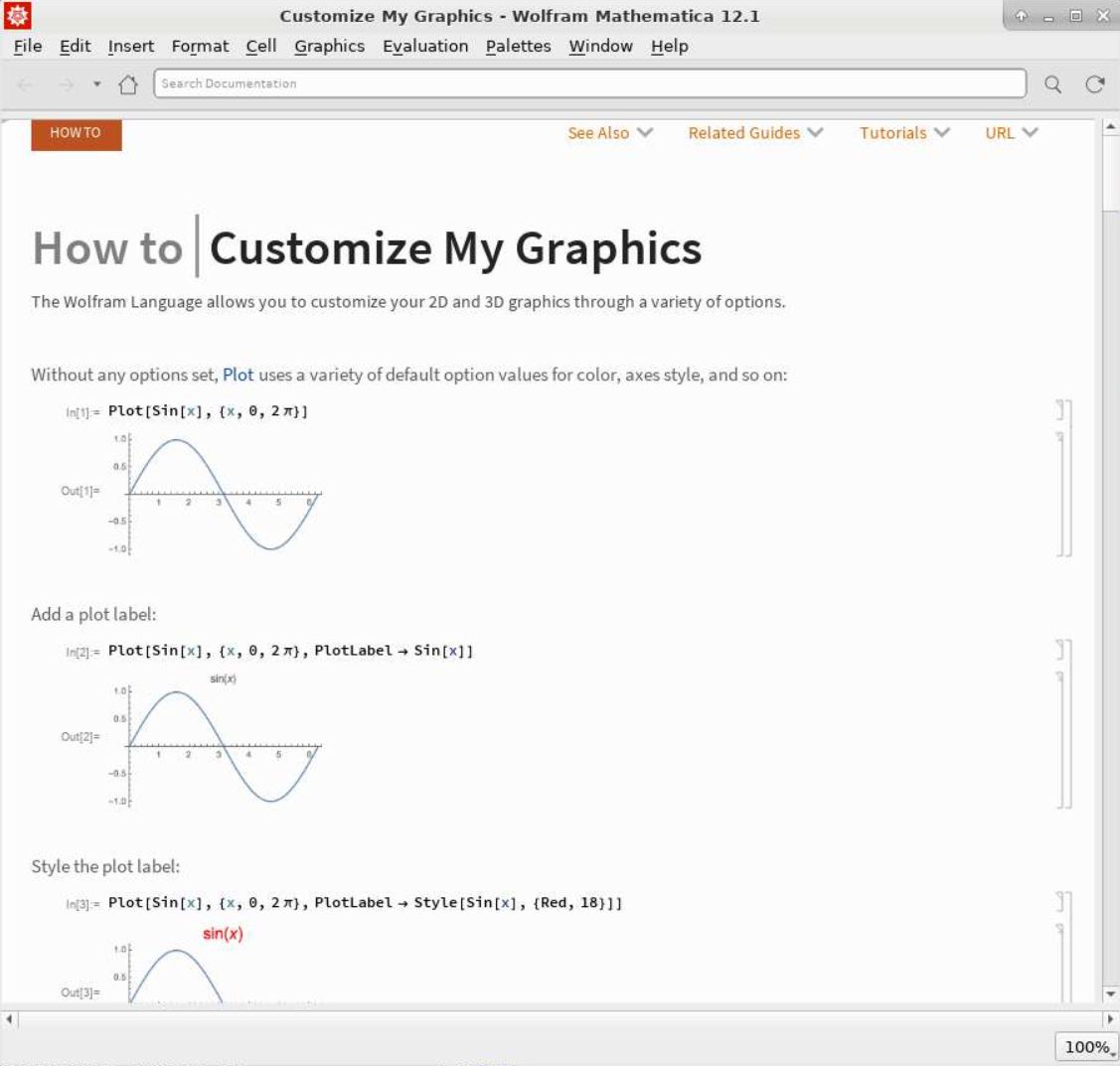
It is also possible to run Mathematica interactively on the command-line, without the GUI. This would be useful if you do not wish to use Xwindows, and is obviously most useful for calculations rather than interactive graphics. Sample session (user input in bold):
Allocate an interactive session and run the program.
Sample session (user input in bold):
[user@biowulf]$ sinteractive
salloc.exe: Pending job allocation 46116226
salloc.exe: job 46116226 queued and waiting for resources
salloc.exe: job 46116226 has been allocated resources
salloc.exe: Granted job allocation 46116226
salloc.exe: Waiting for resource configuration
salloc.exe: Nodes cn3144 are ready for job
[user@cn3144 ~]$ module load mathematica
[+] Loading mathematica 12.1 on cn3144
[user@cn3144 ~]$ math
Mathematica 12.1.0 Kernel for Linux x86 (64-bit)
Copyright 1988-2020 Wolfram Research, Inc.
In[1]:= data=ReadList["rmsdplot.list",{Number,Number,Number}];
In[2]:= [..enter other Mathematica commands..]
In[22]:= Exit[]
[user@cn3144 ~]$
[user@cn3144 ~]$ exit
salloc.exe: Relinquishing job allocation 46116226
[user@biowulf ~]$
You can insert Mathematica commands into a math command file, and run that file interactively at the prompt. This is convenient if you perform the same Mathematica tasks frequently. Let us use the following Math command file test.m.
------------------------ test.m -------------------------------
A = Sum[i, {i,1,100}]
B = Mean[{25, 36, 22, 16, 8, 42}]
Answer = A + B
Print["Answer=", Answer]
Exit[]
-------------------- test.m -----------------------------------
[user@biowulf]$ sinteractive
salloc.exe: Pending job allocation 46116226
salloc.exe: job 46116226 queued and waiting for resources
salloc.exe: job 46116226 has been allocated resources
salloc.exe: Granted job allocation 46116226
salloc.exe: Waiting for resource configuration
salloc.exe: Nodes cn3144 are ready for job
[user@cn3144 ~]$ module load mathematica
[+] Loading mathematica 12.1 on cn3144
[user@cn3144 ~]$ math
Mathematica 12.1.0 Kernel for Linux x86 (64-bit)
Copyright 1988-2020 Wolfram Research, Inc.
In[1]:= <<test.m
30449
Answer=-----
6
[user@cn3144 ~]$
Alternatively, you can type directly at the command prompt:
[user@cn3144~] math -noprompt -run "<<test.m" Answer=30449/6 [user@cn3144 ~]
Mathematica provides a seamless, integrated and automated environment for parallel computing. To submit a Mathematica job to the batch system, you must create a .m file containing the mathematica commands. The .m script will be passed to the math command in an sbatch file.
The above example can be sent to batch with the following script:
------------------------ test.sh------------------------------- #!/bin/bash module load mathematica math -run < test.m > outputfile.out --------------------end test.sh -------------------------------
If Mathematica prompts you for an Activation Key: